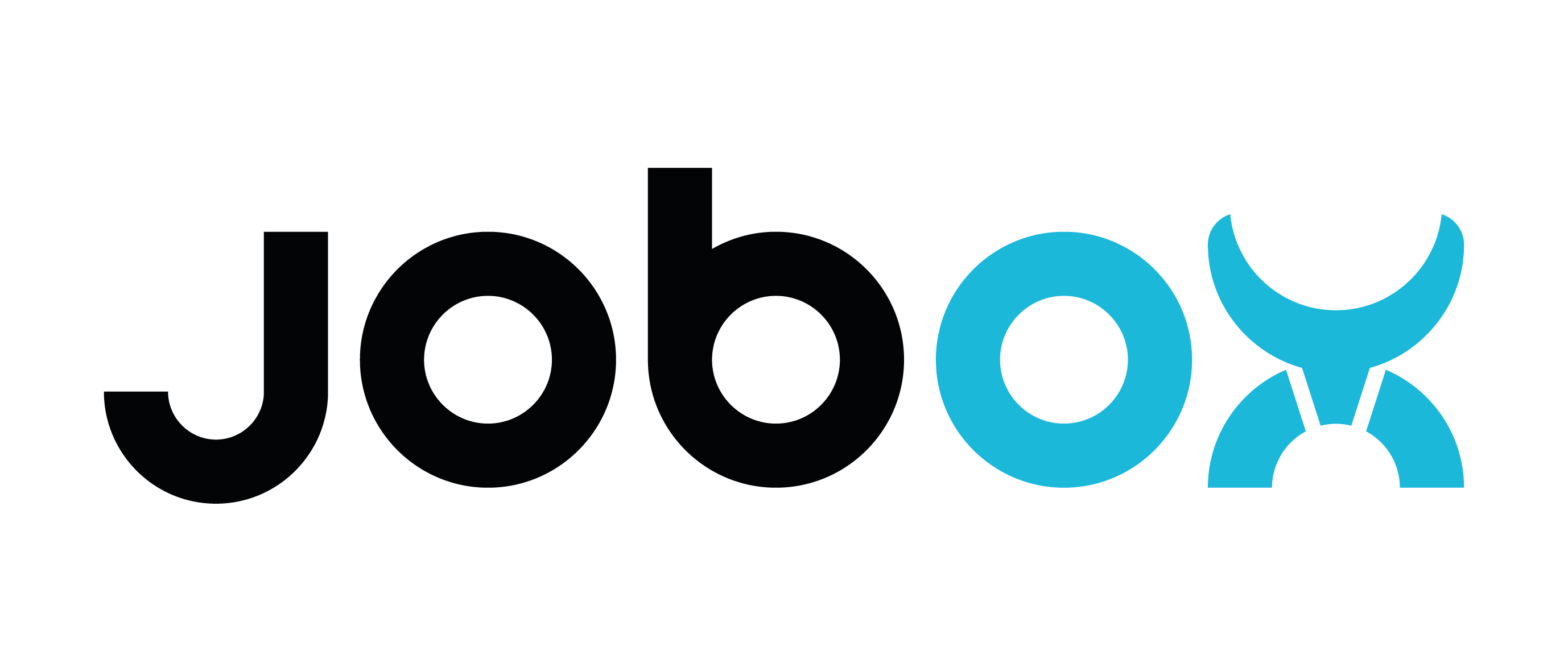Setup slicer on Prusa MK3
Setup slicer profile for JobOx on Prusa MK3
When using Prusa MK3 Printer with the JobOx system you will need to download a dedicated profile for you slicer and add it to your presets. Please select you slicer in the list below and follow the instructions.
Why is this important? [...]
There are few specifications that needs to be met in order to be able using JobOx system. The building space needs to be reduced at least by 6 mm in the Y direction. This results in maximal building area of 250 x 204 mm. Furthermore there is a need of adding a dedicated GCODE as a start- and end-sequence. This sequences will load a Build Plate before the print starts and ejecting the Build Plate when it ends. The following profile presets will allow you set these margins and additional GCODE sequences in your slicer presets in the most comfortable way - by installing it as a new (additional) printer profile.We highly recommend using these profiles, because they already contain the margins for the adjusted “safe” printing area. This will preserve the heat bed from going too far in the Y-Direction and collide with the magazine unit or accidentally unload the Build Plate in the middle of the printing process. This could not only be frustrating, because the print would be interrupted without any chance to be continued. But also this also could damage parts of your printer or JobOx system.
Please note: our profiles are built on the base of Prusa MK3 default printer profile. We adjusted the building space dimensions and added the JobOx sequences for loading and ejecting of the Build Plates as a START- and END-GCODE. Other then that all settings are left as default and can be modified. So if you are an experienced user and have already used a modified printer profile, please feel free to adjust the JobOx profile after the import, so it can meet you specific needs.
Prusa slicer and super slicer profiles
Prusa-slicer-profiles_MK3_JobOx_v06e3.ini
Please note, this file contains only a regular profiles for 0.4mm nozzle. If you need profile for different nozzle diameters or MMU, please please expand the section below (More profiles for Prusa Slicer...).
More profiles for Prusa Slicer [ click to show... ]
MMU2 Profile: Prusa-slicer-profiles_JobOx_MMU2_xV01-09.ini
MMU2s Profile:Prusa-slicer-profiles_JobOx_MMU2S_xV01-09.ini
If you need a profile for MMU3 or a profile for different nozzle diameter, please read how to create a custom profile.
How to install profile on Prusa Slicer [ read here... ]
- Download the profile (see above)
- Open Prusa Slicer (or SuperSlicer)
- Go to File > Import configuration collection
- Navigate to ini-file downloaded in step 1
- Confirm popup
- Select one of the JobOx profiles in the "Printer:" dropdown
Cura slicer profiles
Cura-profile_JobOx_189mm_v01-01.3mf
Cura-profile_JobOx_204mm_v01-01.3mf
How to install profile on CURA Slicer [read here...]
- Download both CURA profile(s) / see above
- Open Ultimaker Cura Slicer
- Go to “Open File”
- Navigate to the direction, where you downloaded profiles to (see step 1)
- Select one of the profiles (for instance Jobox_189...)
- Click “Open as project”
- Make sure to select “Create new” in the following popup window
- Confirm it by clicking the “Open” button
- Repeat steps 3 to 8 for another profile
- Select one of the new profiles in the "Preset printers" dropdown
Custom slicer profile
If you are using a different slicer or need a custom profile (eg. for different nozzle size than 0.4) please read her how you can create/adjust a profile for JobOx on Prusa MK3 manually.
Using Profiles
After installing you will find two new profiles in your printer list called
- "Prusa MK3S JobOx-189mm (v...)" and
- "Prusa MK3S JobOx-204mm (v...)".
These two profiles differs only in the build space limitation in Y direction. The number stands for millimeters (189mm or 204mm). For the best performance we recommend using the 189mm profile.
In certain cases when larger build space is needed, you can switch to 204mm profile. This will work as well, however here we recommend to not using more than 4 build plates in the magazine.
Why two profiles and why is this important? [ click to read more... ]
To maximize the building space the 204mm profile will allow building bad come quite close to the magazine so there will be a slight contact (rubbing) between the aluminum cover on the heat bad and the hooks of the next Puild Plate in the magazine. We expect that this rubbing could wear of the hooks after a (long) while and is more prone to malfunctions (compared to the 189 mm profile). So please stay with the 189 mm profile where it's possible and use the 204 mm profile only when needed.
Differences to default Prusa MK3S+ profile [ click to read more... ]
We also done some minor adjustments of the start GCODE:
- We added the loading- and ejecting-sequence to the start and end-GCODE. Your Prusa printer will now automatically start each job by pulling a new Puild Plate out of the magazine and ending it by ejecting this plate, getting ready for the next printing job.
- We removed the command M115, which tells the printer the latest firmware version. This is because this command will force your printer to stop, waiting for you to confirm by pressing the knob.This will interrupt the automation process.
- The extruder will preheat to an "idle" temperature of 165 °C before starting mesh bed leveling. This will prevent the leakage of the extruder during the leveling movements.
- We used a different GCODE for the intro line. Our experience showed that this shape of intro line will clean the nozzle removing possible residue from the tipp more reliable than a straight line in the default profile.
After you have setup your slicer, continue with our automation section to learn how you can print multiple files in a row automatically.