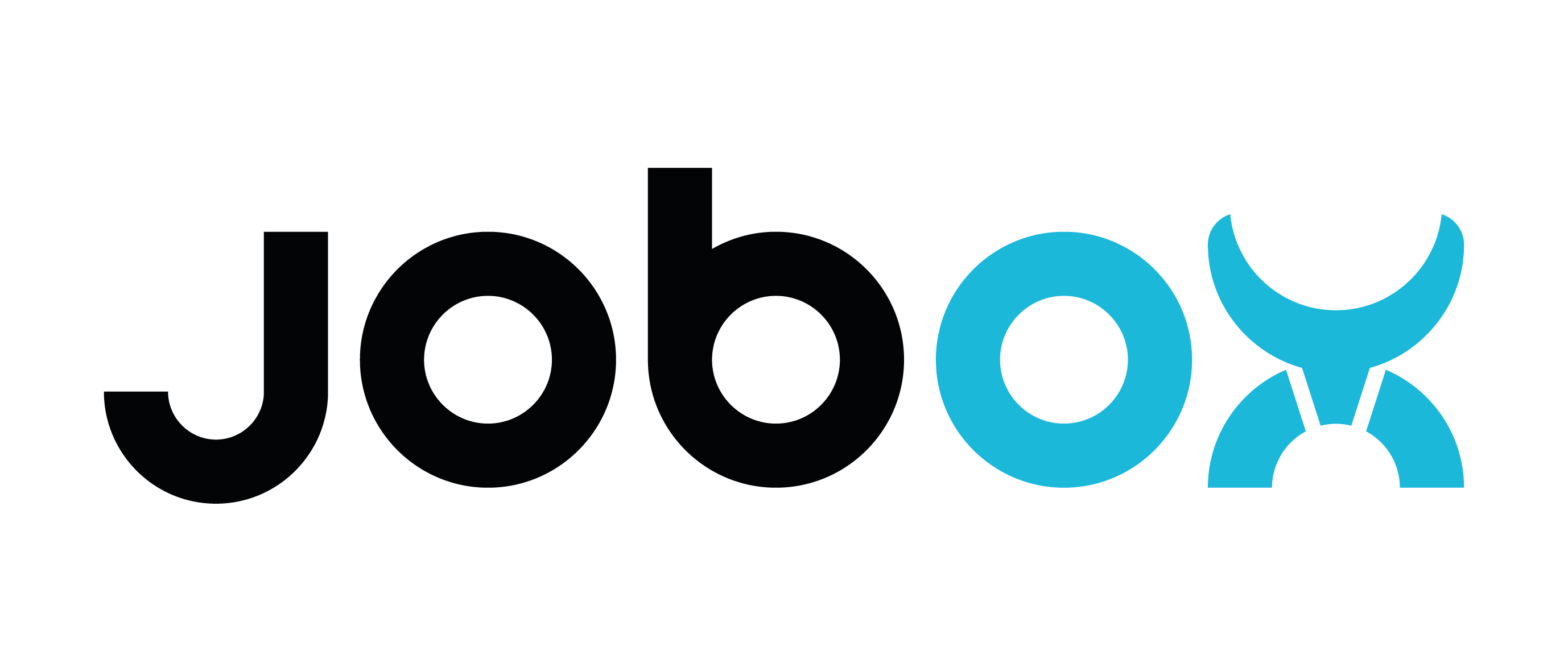Creating a slicer profile for JobOx on Prusa MK3 manually
Since we not have (yet) prepared a profiles for all slicers available on the market, here is a guidance, so you can create your own profile.
Build space
The most important point of setting the profile for JobOx system is to ensure that printer only operates in the "alloved area" in the Y direction. Otherwise it will accidentally unload the build plate before finishing the print causing extruder collision or making the printing bad colliding with the magazine unit.
The maximum allowed operation area in the Y direction is from Y2 to Y206, resulting in 204mm building space.
The recommended operation area in the Y direction is from Y17 to Y206, resulting in 189mm building space.
There is no limitation in X or Z direction.

Classic (oldschool) way - two separate profiles:
You can creating two different profiles - one profile using the recommended build space (called "JobOx-189mm" for instance) and another profile using the maximum allowed build space (called "JobOx-204mm" for instance). The benefit of this way is that your preset will never allow you exceed the set limits. However in this case you hew do deal with two separate profiles in your list.
Alternative way - one common profile:
You can also download the picture above (right click > save image) and load it as build plate picture into your slicer (eg. in Prusa Slicer: Printer settings > Bed shape [Set...] > Texture [Load...]) .This will also give you an orientation where to place your objects to stay in the "safe" area. In this case you don't need to edit the printing area preset and there will be only one profile. This is definitely the easier way. However you will always need to pay attention to not placing your print in the red area while using JobOx.
For the best performance on JobOx we recommend using the 189 mm profile ( or a green zone). In certain cases when larger build space is needed, you can switch to 204 mm profile (green + yellow zones). This will work as well, however here we recommend to not using more than 4 build plates in the magazine.
Why two profiles (regions) and why is this important? [read more here...]
To maximize the build space the 204mm profile will allow building bad come quite close to the magazine so there will be a slight contact (rubbing) between the aluminum cover on the heat bad and the hooks of the next Puild Plate in the magazine. We expect that this rubbing could wear of the hooks after a (long) while and is more prone to malfunctions (compared to the 189 mm profile). So please stay with the 189 mm profile where it's possible and use the 204 mm profile only when needed.
Setup a profile for MMU
If you setup a custom profile for MMU you will need to adjust a parking position in the original Prusa End-GCODE. Find this line:
G1 X0 Y210 F7200 ; park
...and replace 210 by 205
G1 X0 Y205 F7200 ; park
This will prevent jobox.app from firing a warning because of exceeded limit of the GCODE.
Start- & end-GCODE
Since the JobOx functionality is GCODE based, the plate swap is initiated by a dedicated GCODE sequences which needs to be placed between the prints.
Please note: when you are using our jobox.app as an automation solution you don't necessarily need adding following sequences to your start and end GCODEs. Jobox.app analizes your loaded GCODE and add the sequences for plate swapping automatically if needed.
If you are using a third party print manager which allows a continuous printing, you will need to add dedicated start and end-sequences into your slicer profile.
Put following lines before the existing start-GCODE in your printer profile:
;--JOBOX_LOAD_BUILDING_PLATE_START--
;V01-007_20231001_AB
G91 ; jobox //set relative position
G0 Z30 F720; jobox // lift the nozzle to avoid collision if it's to low
G90 ; jobox //set absolute position
G28 Y; jobox // Home-Y
G28 X; jobox // Home-X
G0 Y-4 F2000 ; jobox // hook into first slot
G0 Y10 F600 ; jobox // pull a bit
G0 Y206 F3000 ; jobox // pull until first step
G0 Y180 F600; jobox //push out of the first slot
G0 Y7 F3000; jobox //push into the second slot
G0 Y40.5 F600; jobox //pull to the second step
G0 Y20 F1000; jobox //push to the border
G0 Y5 F1000; jobox //push to the border
G0 Y-4 F300; jobox //push over the border
G0 Y20 F300; jobox //pull out entirely
G4 P40000; jobox // wait 40 seconds for temperature equalization - prevents thermal runaway
; jobox // placeholder jittering to preventing execute M140 command prematurely
G0 X0.1 F4000 ; jobox // placeholder
G0 X0.2 F4000 ; jobox // placeholder
G0 X0.1 F4000 ; jobox // placeholder
G0 X0.2 F4000 ; jobox // placeholder
G0 X0.1 F4000 ; jobox // placeholder
G0 X0.2 F4000 ; jobox // placeholder
G0 X0.1 F4000 ; jobox // placeholder
G0 X0.2 F4000 ; jobox // placeholder
G0 X0.1 F4000 ; jobox // placeholder
G0 X0.2 F4000 ; jobox // placeholder
G0 X0.1 F4000 ; jobox // placeholder
G0 X0.2 F4000 ; jobox // placeholder
G0 X0.1 F4000 ; jobox // placeholder
G0 X0.2 F4000 ; jobox // placeholder
G0 X0.1 F4000 ; jobox // placeholder
G0 X0.2 F4000 ; jobox // placeholder
G0 X0.1 F4000 ; jobox // placeholder
G0 X0.2 F4000 ; jobox // placeholder
G0 X0.1 F4000 ; jobox // placeholder
G0 X0.2 F4000 ; jobox // placeholder
G4 ; jobox // finish moves
M84; jobox // turn off motors
;--JOBOX_LOAD_BUILDING_PLATE_END--
Put following lines after the existing end-GCODE in your printer profile:
;--JOBOX_EJECT_BUILDING_PLATE_START--
;V01-007_20230510_AB
M106 S256 ;jobox // turn fan on to speed up nozzle cooling
G92 E0 ; jobox //reset extruder
G1 E-3 F100 ; jobox // retract
G92 E0 ; jobox // reset extruder
G91 ; jobox //set relative position
G0 Z30 F720; jobox // lift the nozzle to avoid collision if it's to low
G90 ; jobox //set absolute position
G28 X; jobox //Home-X
M109 S180 ; jobox // wait for idle temp before starting the unloading (prevents stringing mess underneath the sheet)
M104 S165 ; jobox // set idle extruder temp
G0 Y212 F3000 ;jobox // hook into first ramp
G4 P1000;jobox // hold on
G0 Y150 F200 ;jobox // lift the sheet
G0 Y110 F400 ;jobox // pull the sheet
G0 Y212 F3000 ;jobox // push and hook into second ramp
G4 P1000;jobox // hold on
G0 Y170 F300 ;jobox // lift the sheet again
G0 Y45 F400 ;jobox // pull the sheet
G0 Y212 F4000 ;jobox // push and hook to third ramp
G4 P1000;jobox // hold on
G0 Y120 F2000 ;jobox // slide the sheet down
G0 Y212 F4000 ;jobox // push the sheet towards third ramp
G0 Y92 F3000 ;jobox // slide the sheet down
G0 Y205 F1000 ;jobox // jently push away
G0 Y85 F6000 ;jobox // move back
G0 Y212 F6000 ;jobox // push the sheet out of the operation area
G0 Y100 Z0 F6000; jobox //get ready to hook the next sheet
G4 ; jobox // finish moves
M84; jobox // turn off motors
M140 S0 ; jobox // turn off heatbed
M104 S0 ; jobox // turn off nozzle
;--JOBOX_EJECT_BUILDING_PLATE_END--
This sequences will load an empty build plate from the magazine unit at the beginning and ejecting this build plate when printing process is finished. So when finishing one GCODE the printer gets ready for the next one automatically.
After you have setup your slicer, continue with our automation section to learn how you can print multiple files in a row automatically.