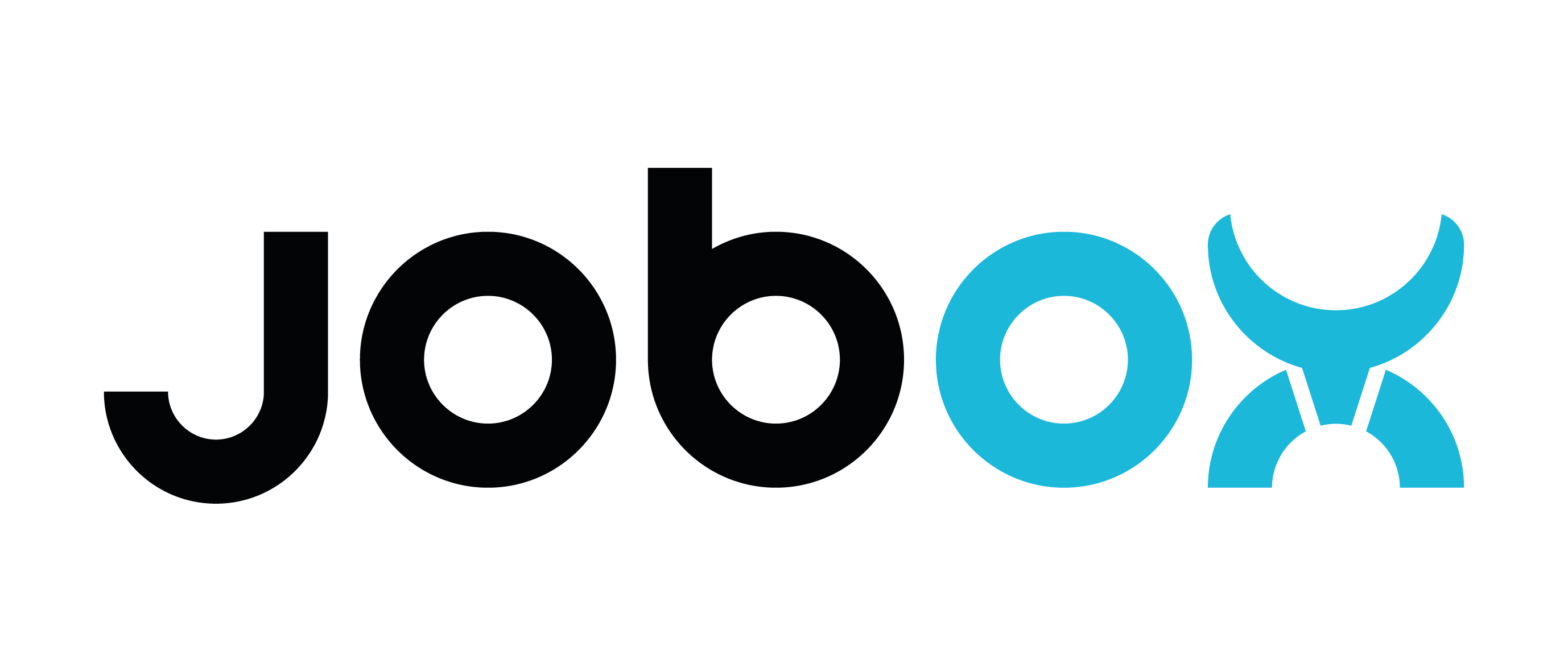Setup automation process (Prusa MINI)
Setup JobOx automation on Prusa MINI
There are few different ways how to setup and run an automation process on a JobOx system. Some of them are entirely software based, other requires additional hardware.
The simplest way starting with automation process is by using our browser based application jobox.app which works online and offline. This method is entirely software based and no additional hardware is needed.
All other methods requires third party hardware or software. Each of them has it strength and weaknesses compared to jobox.app and the choice of a best suitable solution should be met individually based on a certain use case. We are introducing these methods as possible options, however we are not affiliated with any of these service providers or product retailers.
Einklappbarer Inhalt
Jobox.app (software based / open source)
Jobox.app is a browser based application which takes multiple GCODE files and merge them together into one single file. The operation is very simple.
- Navigate to jobox.app
- Click on “Choose File” and select one of your GCODE files
- You can increase the “Repeats” number to print one GCODE multiple times
- If you need some more files, you can add more lines to the list by clicking on “+ Add file”
- Lines can be sorted by drag-n-drop…
- and removed using the button on the right.
- You will notice that each line indicates the size of the loaded file …
- There is a scale underneath the list, showing the estimated size of the combined file. It needs to be kept in mind, because the total file size should not exceed 450 MB. Bigger files cannot be loaded by Prusa MK3s.
- Enter a name for your compilation file (if empty an automatic name will be generated).
- Clicking on “Merge files” will combine the files into a one single output file and start the download. The output file can be found in the download directory of your browser.

Using on MK4 with Firmware 5.1+
We got some reports from our users claiming that their MK4 just stops printing on random places when printing with GCODE exported by jobox.app. Our online research showed, that this seems to be a global issue which occurs randomly when printing with classic GCODE. However, this bug seems not affecting BGCODE. We hope this issue will be fixed in the next firmware update from Prusa. For now we can recommend two possible workarounds:
- Downgrade to Firmware 5.0 (maybe 4.9 when issue remains). This is the last firmware not showing this issue.
- Unfortunately jobox.app can not process BGCODE files. But you can use a built-in converter of your Prusa Slicer to overcome this. After merging you regular GCODEs in jobox.app just return to your Prusa Slicer, and click on "File > Convert > Convert ASCII G-code to binary > select your merged GCODE file". This will generate a BGCODE file and save it in the same directory as your GCODE. This BGCODE should work flawlessly and also the size will be significantly reduced.
Data security and privacy
We care about your data security and privacy and that’s why the jobox.app is designed in a way, that your files never leave your computer and are processed locally (on your computer by a technique called JavaScript), even if the user interface runs in a browser.
By the way, you don’t even need internet connection for using jobox.app. You can save it locally and use offline.
Learn how ...
- Navigate to jobox.app
- Right click somewhere on the white space to open a website menu
- Click on “Save as” or “Save page as”
- Select the place where the page should be saved,
- Make sure to select “HTML only” as a “File type” option and click “Save”.
- Now instead navigating to www.jobox.app you can just double-click on this file and using the full functionality offline.
Repetier (hardware based / proprietary)
Repetier server is a print management software which can be installed on your own hardware. There are versions for Raspberry Pi, Windows, Linux and Mac. Repetier server can be used for two printers for free. To operate with more printers a "light" or "pro" version is needed (one time payment without subscription). Read more here: www.repetier-server.com
Please note: the method provided below is not tested yet! We prepared this rough guidance based on information provided by Repetier in their support forums and user manual (se sources below).
According to Repetier, the only step which is need to be done is sending a corresponding command to the server (perhaps using _console):
@autostartNextJob (if you are using Repetier version 1.2.0 or newer)
@autostart_next_job (if your Repetier version is older than 1.2.0)
Since the loading and ejecting routine for JobOx is already included in your GCODE file (JobOx slice profile is mandatory!) no additional code is needed (neither before nor after a print). After the printing job is finished and the building plate is ejecting the next print job in the queue will be started automatically.
Sources:
https://forum.repetier.com/discussion/8763/sum-grams-of-filament-on-queue-and-other-tricks
https://www.repetier-server.com/manuals/1.2/index.html
(see Advanced Themes > Server Commands)
Implementation API
If you are a developer and would like to implement JobOx system support into your product or your favorite project, please check our API section. Also if you are an enthusiast and would like to introduce how to run JobOx with your favorite system not yet listed here, please don't hesitate to get in touch. We would be glad adding your guidance to this list in order to share it with other users who can benefit from it.
- Wenn du dich für eine Auswahl entscheidest, wird die Seite komplett aktualisiert.
- Wird in einem neuen Fenster geöffnet.