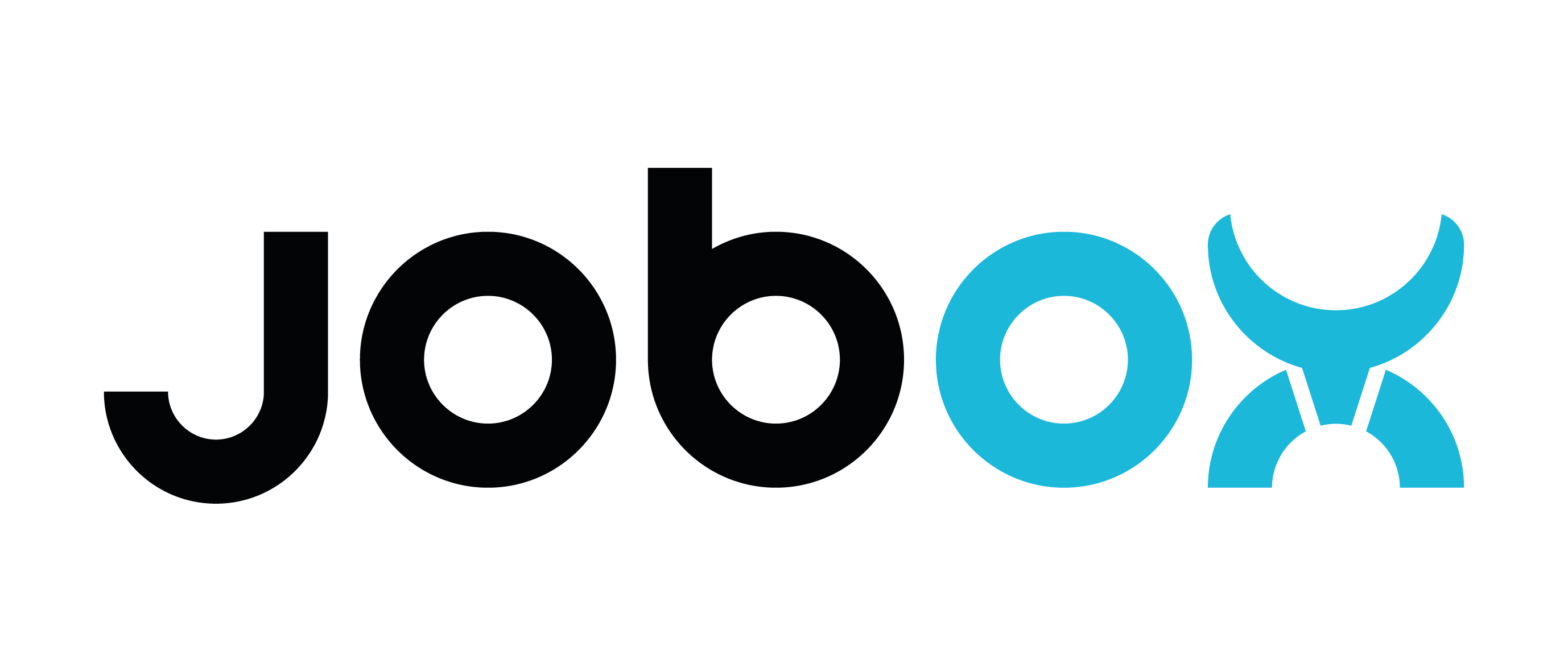Creating a slicer profile manually
Since we haven't prepared profiles for all slicers available on the market, here is a guidance, so you can create your own profile.
Build space limitation
The most important point of setting the profile for JobOx system is to ensure that printer only operates in the "alloved area" in the Y direction. Otherwise it will accidentally unload the build plate before finishing the print causing extruder collision or making the printing bad colliding with the magazine unit.
Using background image
The easiest way to keep track of build space limits is by using a background image. Here you can download the background image according to your JobOx version and Printer Model:
JobOx v1 (legacy version shipped before March 2024)
JobOx v1.5 (current version)
JobOx for Prusa MINI
The image you downloaded will look similar to this example:

Now you can set this image as a build plate background in your existing printer profile and use it as a guide for object placement. Red area needs to be avoided (even for brim or skirt printing). Yellow area ( present on some backgrounds) should be avoided if possible. Green area is the safe area.
The build space limits can also be set numerically by defining a build volume boundaries in slicer settings. This can be done in all slicers. You can adopt the values shown on the corresponding background image.
BGCODE
Please not, jobox.app is not compatible with BGCODE files. Make sure to disable the BGCODE in you printer settings before exporting files from PrusaSlicer. You can find it here:
Printer Settings > General Tab > Firmware section > Uncheck Support binary G-code
Setup a profile for MMU
If you setup a custom profile for MMU by editing the original Prusa MMU profiles you will probably need to adjust a parking position in the original Prusa End-GCODE.
Find this line:
G1 X0 Y210 F7200 ; park
...and replace 210 by 205
G1 X0 Y205 F7200 ; park
This will prevent jobox.app from firing a warning because of exceeded limit of the GCODE.
Start and End-GCODE
Since the loading and ejecting GCODE sequences are added automatically by jobox.app (if necessary), there is no real need adding it to the Start and End-GCODE in your slicer. If you would like doing it anyway (for example if you are using other solution then jobox.app or use a custom sequence) you can find the loading and ejecting GCODE-sequences in our API section.